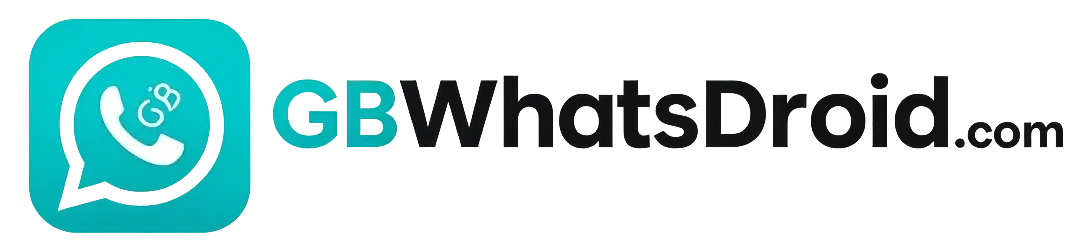Complete Guide to Backup & Restore GB WhatsApp Without Losing Data
GB WhatsApp is one of the most popular messaging apps that offers enhanced features beyond the official WhatsApp including custom themes, advanced privacy controls, and dual account support. However, one common issue many users face is losing their chats and media during installation or reinstallation.
If you’ve recently installed GB WhatsApp and found that your previous conversations didn’t come back, don’t worry. You’re not alone. Most users either forget to back up their data properly or are unaware of the correct restore process. In this guide, we’ll walk you through the step-by-step process to back up and restore GB WhatsApp safely, so you never lose your messages, photos, or settings again even when switching devices or reinstalling the app.
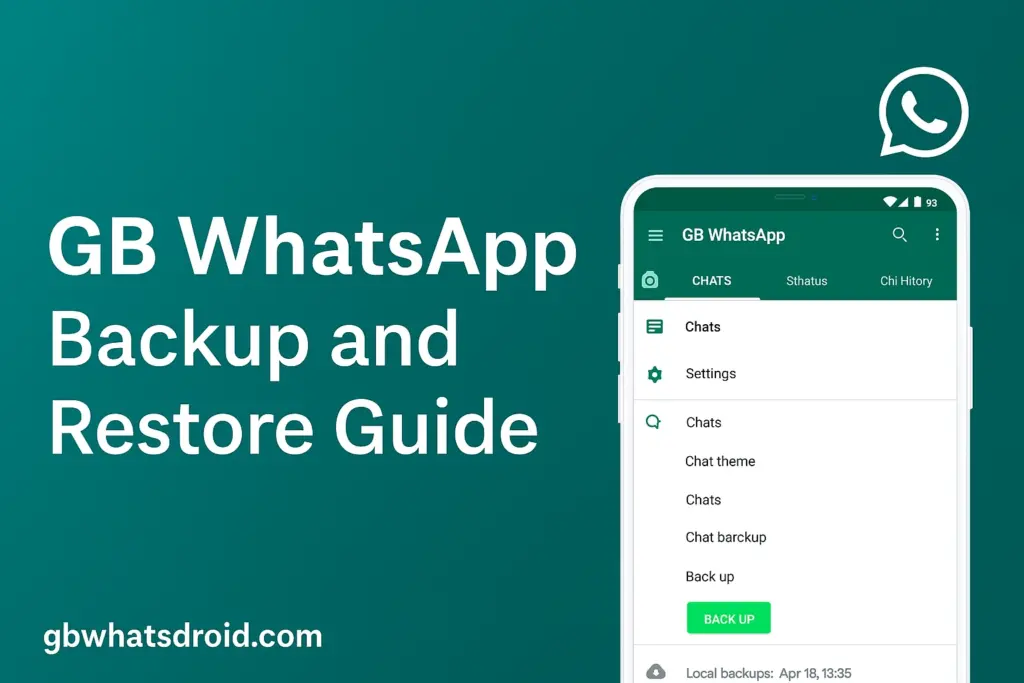
How to Backup and Restore GB WhatsApp Chats
Backing up and restoring your GB WhatsApp chats is essential to ensure you never lose important messages, media, or personal conversations especially when switching phones or reinstalling the app. Unlike the official WhatsApp, GB WhatsApp does not support Google Drive backup, so the process requires a few manual steps. But don’t worry this guide will walk you through the exact method to back up your GB WhatsApp data and safely restore it later without losing anything. Follow the steps below carefully for a smooth backup and restore experience.
How to Backup GB WhatsApp Chats
To secure your chats, media, and app settings before uninstalling or moving to a new device, follow these simple steps to create a local backup of your GB WhatsApp data:
- Open GB WhatsApp on your Android device.
- Tap the three-dot menu on the top-right and go to Settings.
- Select Chats > Chat Backup.
- Tap the BACK UP button to begin the backup process.
- The app will create a backup and store it in your internal storage, typically under the
GBWhatsAppfolder.
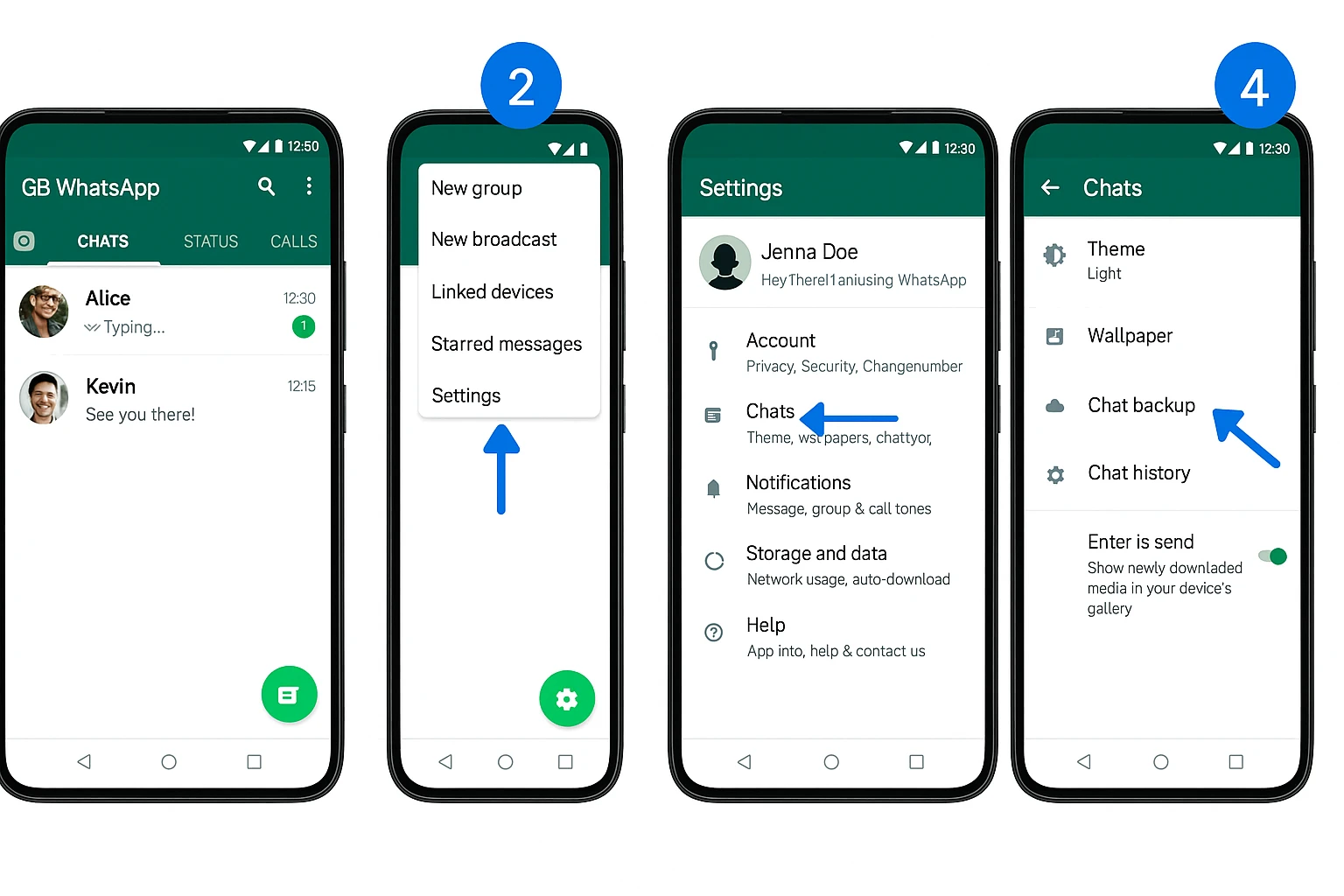
How to Restore GB WhatsApp Chats
After reinstalling GB WhatsApp or switching to a new device, you can easily restore your previous chat backup using the steps below:
- Make sure the GBWhatsApp folder with your backup is located in the internal storage of your device.
- Install the latest version of GB WhatsApp but do not open it yet.
- Copy the backup folder to
Internal Storage/GBWhatsAppif it’s not already there. - Now open GB WhatsApp and verify your phone number.
- When prompted, tap Restore to recover your chats and media.
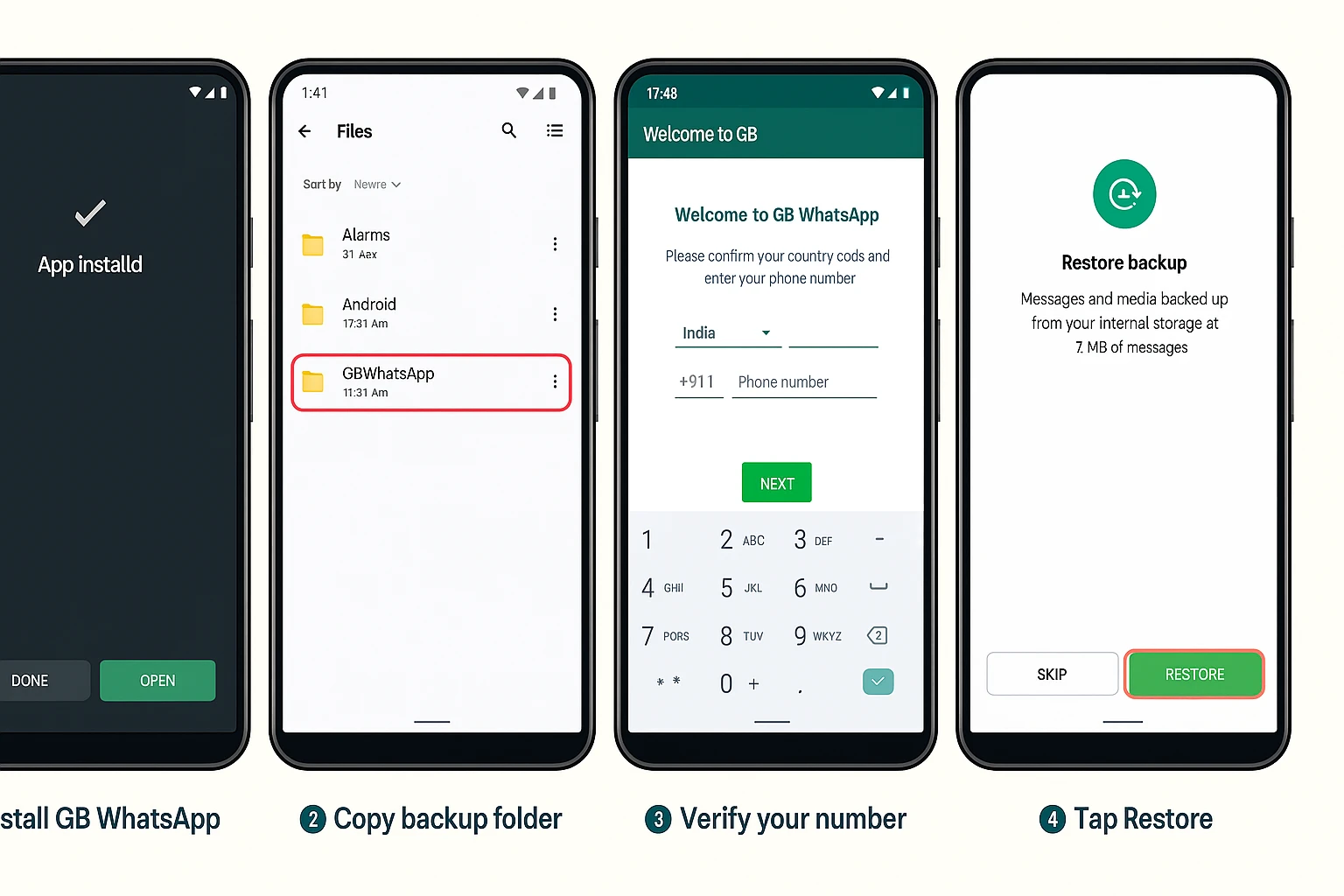
Common Problem and Fixes
FAQs
/GBWhatsApp folder. Inside it, you’ll find subfolders like “Databases” for chat backups and “Media” for shared files.GBWhatsApp folder via a file manager or PC to your new phone’s internal storage. After installing GB WhatsApp, it will detect the folder and restore your chats.Databases folder to free up space without affecting your current backup.Conclusion
Backing up and restoring your GB WhatsApp chats doesn’t have to be complicated. With this complete GB WhatsApp backup and restore guide, you now have everything you need to keep your messages, media, and settings safe. Always create a local backup before uninstalling or switching devices. This ensures your conversations stay intact and accessible anytime.